![]()
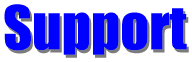
FAQs: Database And Addresses
What does it mean to "Tag" records in the Database tab?
What does it mean to "Filter" the address list?
What's the difference between the "Set Filter" and the "Quick Filter" button? What do they do?
Why is the "Cancel Filter" button often shown all gray?
What if I want to filter for records that have "Don," as well as "Donald" in them?
What is the "Category" field for, and how do I use it?
What's the point of the "Dial Phone" button. What's it used for?
When I click on the Address Book tab, and then the Database tab, what exactly happens?
How can I get addresses from an Address Book into a database Address List so I can filter them?
Can I import data into an Address Book?
The Address Book list isn't sorted properly.
Can I move address lists from Word 97 to Easy Mail Plus?
I'm having a problem importing addresses to Easy Mail Plus from a tab delimited file. Can you help?>
How many different address lists can I have?
Q:
I have several questions about importing data, accessing it, ordering
files on specific fields and so forth. Can you help?
A: Let me
address your questions individually.
1) Able to
Import Data into the application
The integrated
database engine can import/Export many file formats
(comma delimited; Paradox; dBase; Excel; Lotus; Ms Access; Adobe;
xml and more) Click Import or Export from the Database tab's File menu
to see the import and export wizards.
2) Able to
order the data on a specific field
There are two
methods of storing addresses in Easy Mail Plus:
-
The Address Book (unstructured, some search and tagging capability)
- The Database (separate fields, extensive search, sort, filter capability)
3) Able to
store fields that doesn't have to print on the label
You can setup
four address formats, specifying the fields you want to print in the
address. The current format is used each print job, until you select another.
4) Able to
batch print mail-lists without selecting each name individually
You can filter
the database for only records with certain data in certain fields,
and print only those addresses. Further, you can tag the results of
this filter, and do another, tagging that result. Then print the
tagged records. Further, you can save the tagged records to a new
list, or save the filter criteria to use again.
5) Able to
merge a new list with an existing list and only take in the new items
(no duplicates)
The import
routine can either import to a new list, or append to the current
list. Duplicates are not filtered out during import, but there is a
routine to search for duplicates and delete them.
I know I am
asking for advanced program features
I think the
features you mention should be considered basic for all database
address programs. As you point out, these tend to make program
operation more complex. That's why we provide two mailing programs,
Easy Mail and Easy Mail Plus.
Q:
What does it mean to "Tag" records in the Database tab?
A: A
"Tagged" record is one that has been selected in one of
several different ways. A set of tagged records can be used for a
variety of purposes, as in printing an envelope or label for each,
creating a mail merge document for each, building a new list
containing only these records, and so forth. You can tag a record by
clicking on the "Tag" column in the Address Grid, by
pressing Ctrl+Space anywhere in the record, or by selecting records
by filtering. The "Tag" menu offers many routines related
to Tagging records for use in a particular way.
Q:
What does it mean to "Filter" the address list?
A: Filtering a
database means to set some criteria upon which the program acts to
select a subset of the records in the file. For example, you might
want to select all records in which the last name begins with the
letter A through H, and for which the city is Chicago. If these
results produce what you want, good sales or contributions to your
organization, you can go back and filter for last names beginning
with I through Z with the city as Chicago, and have the rest of the
names in your list for which the city is Chicago.
Q:
What's the difference between the "Set Filter" and the
"Quick Filter" button? What do they do?
A: The
"Quick Filter" button allows you to quickly specify text
for one field and restrict the visible records to only those that
have that text in that field. As an example, when "New York"
is entered in the city field. Only records in which the city is New
York will be displayed. "Set Filter" allows you to set
criteria for several fields at the same time, and later edit the
result further, if you wish.
Q:
Why is the "Cancel Filter" button often shown all gray?
A: The
"Cancel Filter" button removes all filtering from the
Address List. It is only active when a filter has been applied to the
list. That is, you can only cancel a filter that is in use.
Q:
What if I want to filter for records that have "Don," as
well as "Donald" in them?
A: When you
enter "Don" in the first name field, note the box above
with the three Match Types options. You can select either:
-
Exact Match
- Field
starts with value
- Field includes value.
You can do this separately for any field.
Q:
What is the "Category" field for, and how do I use it?
A: The
category field provides a quick way to collect records according to
the value of this field. When you enter a new record, you can select
from the Category drop down list to assign a category to the new
entry. When in the grid, you can assign a different category to the
current record. Use the Options Menu to edit the categories in the list.
Q:
What's the point of the "Dial Phone" button. What's it
used for?
A: It's used
to dial the telephone number recorded in the current record, or any
number you type in. The telephone numbers for the current record are
displayed, with "Phone #1" ready to be dialed. You can
select or enter "Phone #2" if you like. Note you need a way
be able to talk to the person who answers, as in using an extension
phone connected to a voice modem line.
Q:
When I click on the Address Book tab, and then the Database tab,
what exactly happens?
A: The source
for the addresses changes. That is, if you have clicked the Database
tab, the source for addresses is the current or selected database
file. If you have clicked the Address Book tab, the source is the
current Address Book. You may have noticed the banner across the top
of the screen changes color. The caption reports the mode you are in
to remind you where the addresses on your envelopes and labels are
coming from.
Q:
I have converted my Easy Mail address books to Easy Mail Plus. They
work fine for printing envelopes and labels. How can I get them into
a database Address List so I can filter them?
A: You can't,
at least not directly. The "Current Record to Address Book"
and "All Records to Address Book" options will put your
Address List addresses into an Address Book. The reverse isn't
possible, because the Address Book has no idea which part of itself
is a Last Name, Organization, and so forth. If it simply must be
done, one way is to save the information to an Ascii text file, load
it into the editor, then cut and paste the information into new
database records. Another way is to use the editor to create a tab or
comma delimited file, which can then be imported. If you have a lot
of addresses, creating a tab or comma delimited file is the best way
to go.
Q:
Can I import data into an Address Book?
A: To import
data from some other source, you need to first import it into an
Address List on the Database tab, and then use the "All Records
to Address Book" menu item.
Q:
The Address Book list isn't sorted properly.
A: Records in
an Address Book are sorted by the "Description" assigned
when a record is created. Use a description that will sort the way
you want it to. For example, use the last name first. When you save
Address List records to an Address Book, you can specify which fields
you want used for the description, and in which order.
Q:
Can I move address lists from Word 97 to Easy Mail Plus? Your
program says it must be in comma or tab delimited format. I looked in
Word Help and it said to save as "text only with line
breaks." I tried that, but Easy Mail Plus would not accept it.
Do you have any ideas?
A: Easy Mail
Plus can import tab delimited files (fields separated by tabs) and
comma delimited files (Fields enclosed in quotes and separated by
commas). Most applications can export their data in these formats.
Word requires you to put your data into a table first. In the
Word Help file, look at "Save a copy of a file as a
comma-delimited or tab-delimited unformatted text file."
Q:
I'm having a problem importing addresses from a tab delimited file.
Can you help? There are approximately 625 addresses in the file, yet
only 162 are imported before I receive a "List index out of
bounds (10)" error.
A: Providing
support for importing files is difficult because we are at the mercy
of the application that originally exported the file. Here, there is
a problem in line 162, or the one preceding it. Look at the file in a
text editor. See if you can find a missing or extra tab. You might
consider deleting lines 161 and 162, then entering them manually
after the import is complete.
Q:
How many different address lists can I have in Easy Mail Plus?
A: As many as
you like. If you do not have a lot of names, though, you may find it
easier to have them all in one list, then select the ones you need
for a particular mailing. If you have a lot of addresses, maintaining
separate lists makes sense.
You may click
on any of the following for more Support FAQs. Or click
here
to return to the main Support page.
Alternately, click here to
your question.
Installing
And Versions
Envelope
And Label Layouts
Using
The Printer
Miscellaneous
[Site Map] [About Us] [Home]
Copyright © 2013 Home Plan Software; All Rights Reserved