![]()
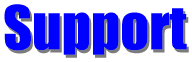
FAQs: Using The Printer
How do I print an envelope with my HP Deskjet 500C?
The feed looks wrong on my HP 693C DeskJjet printer. Have I got it right?
I can't get the barcodes to print on my envelopes using my HP DeskJet 693C or 690. What's wrong?
I can not print an envelope correctly using my new printer. Can you give me any advice?
How do I determine which envelope feed method to use?
My new Epson Stylus Photo 700 printer doesn't get the postal bar code on the envelope. What gives?
Q: When I attempt to print an envelope with my HP Officejet 500 I get an
error message or the envelope just passes through w/o printing.
What's wrong?
A: Easy Mail
Plus normally prints envelopes that are fed into the printer like a
sheet of paper. A few printers will not allow you to feed envelopes
this way. The HP Office jets are among these. They require you to
feed envelopes through a slot, and automatically change their paper
settings when you do. Easy Mail Plus can accommodate those printers
by using your printer's envelope settings.
From the "Envelope Feed Methods" screen, choose the "Options" menu item, and then "Use Printer Envelope Settings". The four envelope buttons are shown.
-
Select any button that you want to use
- Select an
envelope size from the printer paper size list
- Repeat
this for each button you want to use
- Click on "Accept".
When back at the "Envelope Feed Methods" Screen, close it without selecting any of the buttons. As an example: Select the "Business" envelope button and assign the #10 envelope paper size to it.
After doing this, Easy Mail Plus will use your printer settings rather than it's own. You do not have to change your printer settings. Easy Mail Plus will automatically switch to the envelope settings and back when done.
Q:
I have fallen in love with your program and have registered it, but
how do I print an envelope with my HP Deskjet? As I previously
mentioned, it does not like any of the configurations included with
the program. It is set to have the envelopes feed in the same way as
a sheet of paper (if this makes sense). Should this configuration
become available, I would very much like to be advised.
A: Use the
first Envelope Feed Method in the second row. If it prints on the
flap, flip the envelope over.
Q:
The feed looks wrong on my HP 693C desk jet printer. Have I got it
right? There is a icon showing how to insert the envelope. So I
changed the feed and put the envelope in opposite the way the icon
shows on my printer and it's working okay now. But does this foul up
something I don't know about?
A: Sometimes,
especially on deskjet printers, there is a little embossed envelope
on the printer feed tray. This may not agree with the way you feed
envelopes. This causes no problem, either with your printer, or with
Easy Mail Plus. If envelopes are printing correctly, then everything
is all right.
Q:
I really do like your program very much, but I can't get the
barcodes to print on my envelopes. What's wrong? I am currently using
the HP DeskJet 693C and HP DeskJet 690. The pre-set settings for
barcode printing do not work. What are the recommended settings for
these printers?
A: Move the
barcode up a few tenths of an inch and try it again. The unprintable
margins are about 1/2" on these printers.
Q:
It won't print. When printing an envelope with my HP722C it loads
and puts it into the finished tray without printing anything on it.
Why doesn't it print? So far I like your program, but I can't use it
if it does not print.
A: This is
usually an envelope feed problem. The envelope isn't where Easy Mail
Plus thinks it is. Select Envelope Feed | Envelope Feed Method in the
main menu, then select the feed method that matches the way you
insert envelopes.
Q:
I can't get Easy Mail to print an envelope correctly using my new
printer. Can you give me any advice? I followed the directions for
the printer. However it only prints part of the text on the envelope,
and the orientation is always vertical to the envelope, instead of
horizontal. I can print envelopes fine using my old HP 4M Laser Printer.
A: If the
orientation of the text is wrong, select Envelope Feed | Envelope
Feed Methods in the main menu. Then select the drawing that matches
the way your envelope enters the printer. If you insert the envelope
with the long edge parallel with the front of the printer, use the
last button in the second row; it shows the envelope entering this way.
Q:
How do I determine which envelope feed method to use?
A: Usually
it's only a matter of looking at the pictures on the buttons and
selecting the one that matches your printer. Here are some tips:
-
Most laser printers feed as shown on the buttons in the top row; these buttons accurately represent the way the envelope needs to be fed.
- For most
deskjets, select the first or second button in the second row. The
pictures may show the envelope a little differently than it appears
when looking at your printer.
- Print on
plain paper until you get an idea of how envelopes feed on your printer.
- While using paper, try putting the word STATS in the address field (Use all capital letters and no quotes). Easy Mail Plus will draw an outline indicating where the program thinks the envelope is.
Q:
I downloaded your program and it is everything I had hoped for
except I can not get the envelopes to print the right way on my
BJC4100. I use a 3.5 x 6.5 envelope. I'm getting the return address
in the middle of the envelope instead of in the upper left corner. In
other words, the envelope is too far into the printer before printing
starts. What's wrong?
A: Visualize
the envelope going into your printer on top of a letter size sheet of
paper. Some printers align the envelope with the leading edge of the
paper, and others with the trailing edge. Select Envelope Feed |
Envelope Feed Method in the main menu. Look at the bottom row of
buttons. These are for printers like your BJC4100 that print on the
trailing edge.
Q:
My new Epson Stylus Photo 700 printer doesn't get the postal bar
code on the envelope. What gives? To get it on at all, I have to
position it 3.35 inches from the top of a #10 envelope. This makes
the bar code about 3/4 inch from the bottom of the envelope. I didn't
have this problem with my Panasonic KX-P4410 Laser Printer.
A: All
printers have what is called "unprintable margins." These
are areas around the outside of the paper in which nothing can be
printed. Laser printers generally have about 3/8" unprintable
margins, while most deskjets and inkjets have about 1/2"
unprintable margins. If your envelope feeding method puts the barcode
in this unprintable margin, you will have to move it away from the
edge of the envelope. Alternately try a different envelope feed
method and turn the envelope over to put the barcode away from the
unprintable margin.
You may click
on any of the following for more Support FAQs. Or click
here
to return to the main Support page.
Alternately, click here to
your question.
Installing
And Versions
Database
And Addresses
Envelope
And Label Layouts
Miscellaneous
[Site Map] [About Us] [Home]
Copyright © 2013 Home Plan Software; All Rights Reserved